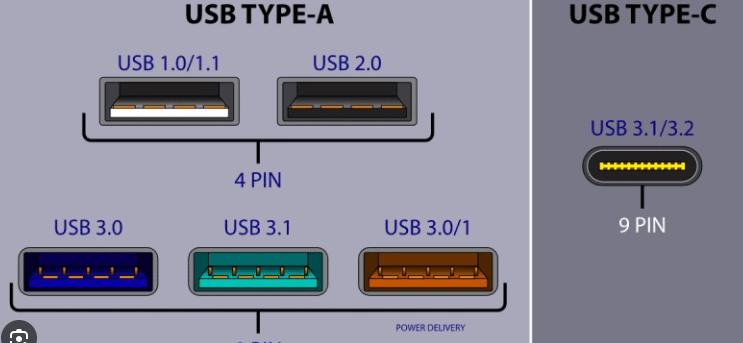When using USB microscope cameras in UVC (USB Video Class) mode, proper port selection significantly impacts performance. Our technical experts recommend always using your computer’s rear USB ports for these critical reasons:
1. Superior Power Delivery for Stable Imaging
Microscope cameras require consistent power to function optimally:
Rear ports connect directly to the motherboard with full power delivery (900mA for USB 3.0)
Front ports use extension cables that often cause:
Voltage drops (up to 50% power loss)
Intermittent disconnections during live imaging
Pro Tip: If your camera works in rear ports but fails in front ports, power instability is likely the culprit.
2. Cleaner Signal Transmission for Crisp Images
Image quality depends on uninterrupted data flow:
Shorter traces in rear ports minimize signal degradation
Shielded connections reduce electromagnetic interference from computer components
Front port cables often lack proper shielding, causing:
Image artifacts and noise
UVC protocol errors
3. Dedicated Bandwidth for Smooth Operation
Rear ports use native chipset controllers (Intel/AMD) with priority bandwidth
Front ports may share bandwidth through third-party hubs (ASMedia/VIA), causing:
Frame rate drops during multi-device use
Resolution limitations
4. USB Version Compatibility
Many systems have mixed USB generations:
Rear ports typically offer newer USB 3.0/3.1 (blue/teal)
Front ports may be limited to USB 2.0 (black), forcing:
– Lower resolutions (1080p → 720p)
– Reduced frame rates (60fps → 30fps)
Practical Solutions for Your Lab Setup
When Rear Ports Aren’t Accessible:
Use a Powered USB 3.0 Hub – Provides stable external power
Disable USB Selective Suspend (Windows Power Options)
Upgrade to PCIe USB Card – Ideal for industrial microscopy systems
For Laptop Users:
Prioritize USB-C/Thunderbolt ports
Avoid unpowered USB splitters
Need Help With Your Microscope Camera Setup?
Contact us for personalized configuration advice to optimize your imaging workflow.